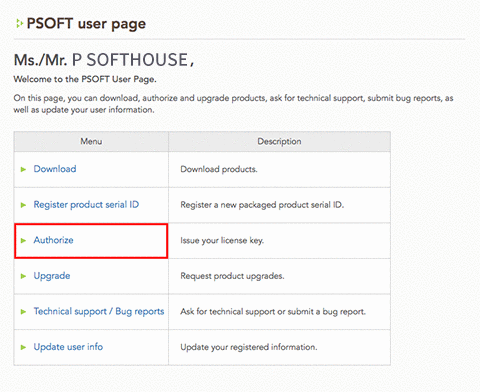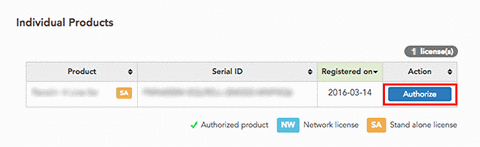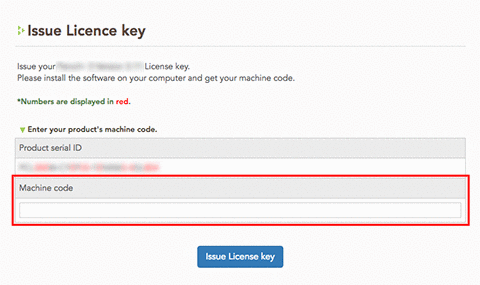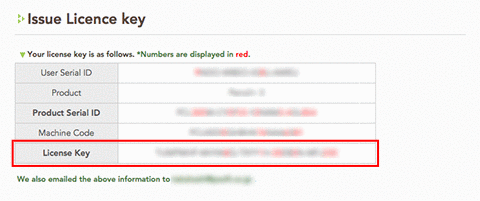About Product Authorization
After buying the product, it is necessary to authorize it online. The words "Liquid+ DEMO" will be drawn on rendered images until the authorization process is completed.
*The restrictions of the demo version are different.
Installation and Product Authorization
Follow the steps below to complete authorization.
- Uninstall the demo version (only required if the demo version was previously installed).
- Download your purchase.
- Install the product.
- Get your machine code.
- Obtain and enter your license key.
* Please refer to the email from our company with the subject "[PSOFT-ORDER] Thank you for your purchase", sent to you when you purchased your product, for your log-in ID and password (required to enter the User Page).
1. Uninstall the demo version.
Uninstall the demo version through the start menu.
[Start Menu] / [All Programs] / [PSOFT] / [Liquid+ x.xx] / [Uninstall]
2. Download your purchase.
Log-in to the PSOFT user page with your log-in ID and password to download your purchase.
PSOFT User Page: https://www.psoft.co.jp/user/en/
[User Page Log-in] → [User/Top] → [Download]
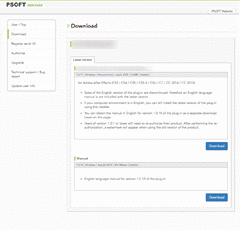
*The download page.
3. Install the product.
- Execute the setup file downloaded in the previous step.

- Proceed with the installation according to the directions of the setup program.
*When performing a product update, please start by uninstalling the old version of the product.
4. Get your machine code.
- Open the [Render Scene] dialog box, and select the Liquid+ renderer.
- Open the [Liquid+ Version] rollout which shows your machine code.
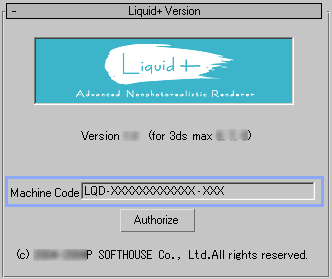
5. Obtain and enter your license key.
- Log-in to the PSOFT user page and select [Authorize] from the index.
User Page: https://www.psoft.co.jp/user/en/
- Click the [Authorize] button of the entry matching your product.

- Enter your machine code in the [Machine code] field. (You can copy and paste it.)

- Click the [Issue License key] button to obtain your license key. (The key is sent to your registered email address as well.)

- Click the [Authorize] button of the [Liquid+ Version] rollout.

- Enter the product serial ID and license key in the appropriate fields in the [Liquid+ Authorize] dialog. (You can copy and paste the values directly from the PSOFT User Page).
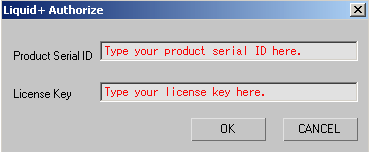
- Click the [OK] button.