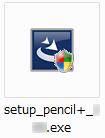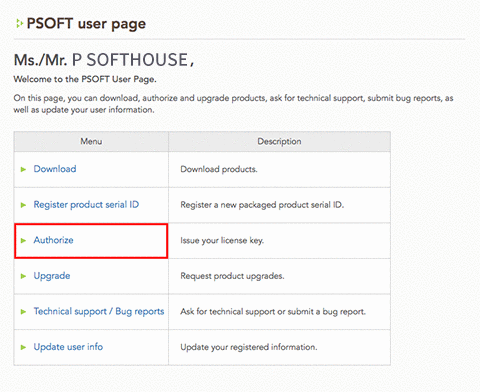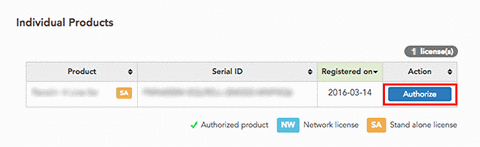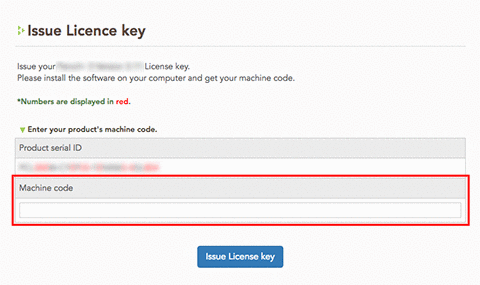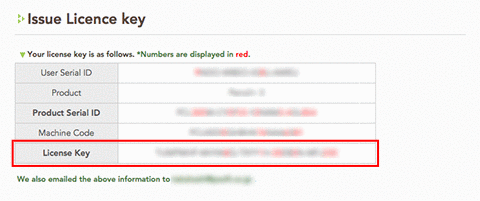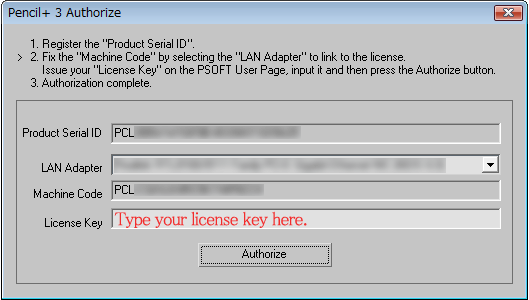Product Authorization
After buying the product, it is necessary to authorize it online.
The following will be applied until the authorization process is completed:
- The words "Pencil+ DEMO" will be drawn on rendered images.
- The values on the user interface related to [Pencil+ 3 Material], [Pencil+ 3 Line] and [Pencil+ 3 Modifier] will be locked and the message "The function will be enabled after the software is authorized." will be displayed.
*There is no impact on the ability to open and save Max files.
*The demo version cannot be authorized.
Installation and Product Authorization
Follow the steps below to complete authorization.
- Uninstall the demo version (only required if the demo version was previously installed).
- Download your purchase.
- Install the product.
- Register your serial ID.
- Select your LAN adapter (Network interface controller).
- Get your machine code.
- Obtain and enter your license key.
*Please refer to the email from our company with the subject "[PSOFT-ORDER] Thank you for your purchase", sent to you when you purchased your product, for your log-in ID and password (required to enter the User Page).
1. Uninstall the demo version.
Uninstall the demo version through the start menu.
[Start Menu] / [All Programs] / [PSOFT] / [Pencil+ x.xx] / [Uninstall]
2. Download your purchase.
Log-in to the PSOFT User Page with your log-in ID and password to download your purchase.
PSOFT User Page: https://www.psoft.co.jp/user/en/
[User Page Log-in] → [User/Top] → [Download]
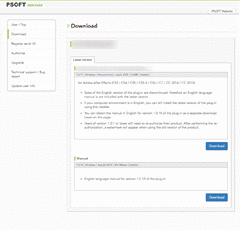
*The download page
3. Install the product.
- Execute the setup file downloaded in the previous step.

- Proceed with the installation according to the directions of the setup program.
*If an old version of the product is already installed, please start by uninstalling it.
4. Register your serial ID.
- Open the [Material Editor] and select [Pencil+ 3 Material] in the [Material/Map Browser].
- Open the [Version] rollout and click the [Authorize] button.
- Enter your [Serial ID] in the [Pencil+ 3 Authorize] dialog that just appeared and click the [Register] button.
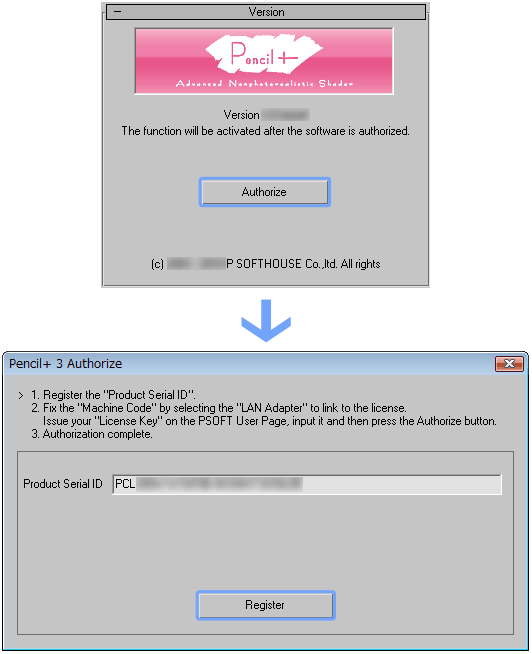
5. Select your LAN adapter (Network interface controller).
If you have multiple LAN adapters installed, select an adapter that will not be removed when using the plugin. The LAN adapter that is initially selected can usually be used without problem.
Caution: If the selected LAN adapter is removed or damaged, you will need to perform the authorization procedure once more.
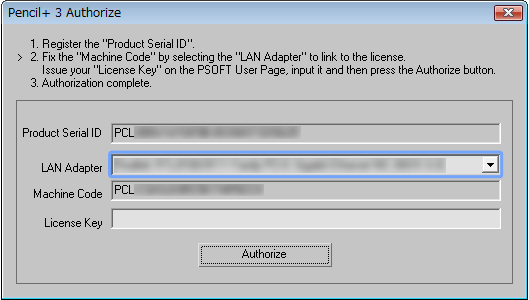
6. Get your machine code.
The [Machine Code] is displayed in the [Pencil+ 3 Authorize] dialog.
By entering this [Machine Code] in the PSOFT User Page you can issue your [License Key].
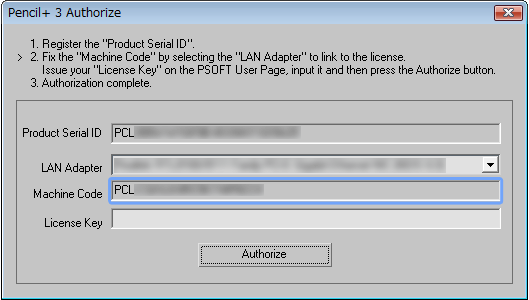
7. Obtain and enter your license key.
- Log-in to the PSOFT User Page and select [Authorize] from the index.
PSOFT User Page: https://www.psoft.co.jp/user/en/
- Click the [Authorize] button of the entry matching your product.

- Enter your machine code in the [Machine code] field. (You can copy and paste it.)

- Click the [Issue License key] button to obtain your license key. (The key is sent to your registered email address as well.)

- Enter the license key in the appropriate field of the [Pencil+ 3 Authorize] dialog. (You can copy and paste it directly from the PSOFT User Page.)

- Click the [Authorize] button.