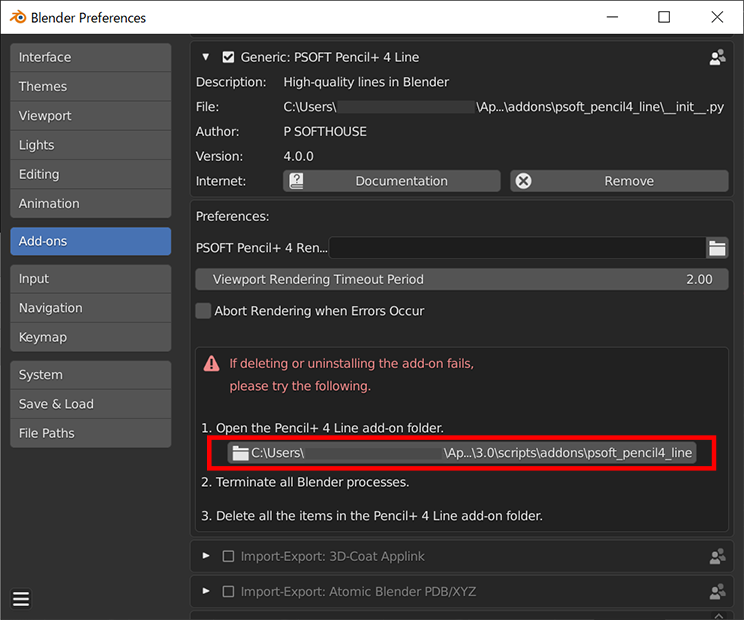Installation :
If you are having trouble deleting or reinstalling the add-on, please try the following steps:
- Open the Pencil+ 4 Line add-on folder.
Open [Add-ons] in the [Preferences] menu. Display the information for Pencil+ 4 Line to find the folder where the add-on is installed.
You can also click on the directory line to open the folder where the add-on is installed.

- Terminate all Blender processes.
- Delete all the items in the Pencil+ 4 Line add-on folder.
- Open the Pencil+ 4 Line add-on folder.
Pencil+ 4 for Maya
Maya 2015 2016 2016.5 2017 2018 2019 2020 2022 2023 2024 2025 2026 4.2.4 - - - - - - - ● - ● ● ● 4.2.3 - - - - - - ● ● - ● ● - 4.2.2 - - - - - ● ● ● - ● - - 4.2.0 - - - - ● ● ● ● - - - - 4.1.0 - - - ● ● ● ● - - - - - 4.0.4 - ● ● ● ● ● - - - - - - 4.0.3 - ● ● ● ● ● - - - - - - 4.0.2 - ● ● ● ● ● - - - - - - 4.0.1 ● ● ● ● ● - - - - - - - 4.0.0 ● ● ● ● ● - - - - - - - [●] = Supported. [ - ] = Not supported / Not compatible.
Pencil+ 4 Bridge for Maya
Maya 2015 2016 2016.5 2017 2018 2019 2020 2022 2023 2024 2025 2026 1.0.6 - - - - - - - ● - ● ● ● 1.0.5 - - - - - - ● ● - ● ● - 1.0.4 - - - - - ● ● ● - ● - - 1.0.3 - - - - ● ● ● ● - - - - 1.0.2 - - - ● ● ● ● - - - - - 1.0.1 - ● ● ● ● ● - - - - - - 1.0.0 ● ● ● ● ● - - - - - - - [●] = Supported. [ - ] = Not supported / Not compatible.
Silent Install
Start a silent install by executing the following command in the command prompt.
"setup_***.exe" /SILENT* Replace
"setup_***.exe"above with the actual installer file name.The options
/SILENTand/VERYSILENTare available for silent installs. (When/VERYSILENTis used, the installation progress display is also disabled.)The option
/COMPONENTScan be used to specify installation target products. The plugin will only be installed for the specified products.In the example below, the plugin will only be installed for Maya 2016.5 and Maya 2017. (If a specified product version cannot be found, that version of the plugin will not be installed.)
"setup_***.exe" /COMPONENTS="Maya2016_5,Maya2017" /SILENT* The command is not case sensitive.
When the/COMPONENTSoption is not used, the plugin is installed for every installed product version.Product Versions and Matching Component Names
Maya Version 2016 2016.5 2017 2018 2019 2020 Component Name Maya2016 Maya2016_5 Maya2017 Maya2018 Maya2019 Maya2020 3ds Max Version 2017 2018 2019 2020 Component Name Max2017 Max2018 Max2019 Max2020 Please refer to the following page for other available options.
http://www.jrsoftware.org/ishelp/index.php?topic=setupcmdlineSilent Uninstall
Start a silent uninstall by executing the following command in the command prompt.
"C:\Program Files\PSOFT\ProductName\uninstall\unins000.exe" /SILENTThe uninstaller is usually created in the folder C:\Program Files\PSOFT\ProductName\uninstall where "ProductName" is the name of the product.
Please refer to the following page for other available options.
http://www.jrsoftware.org/ishelp/index.php?topic=uninstcmdlineYou can also uninstall by using the following commands.
- For 3ds Max
cmd /c "for /F "tokens=1,2,*" %I in ('reg query "HKLM\SOFTWARE\Microsoft\Windows\CurrentVersion\Uninstall\{8FAB6E07-1B66-4BF8-8AD1-9045BF5B1120}_is1" /v "QuietUninstallString" /reg:64') do %K" - For Maya
cmd /c "for /F "tokens=1,2,*" %I in ('reg query "HKLM\SOFTWARE\Microsoft\Windows\CurrentVersion\Uninstall\{6D19AF5C-7C20-4295-BD7B-5BA37A3F4311}_is1" /v "QuietUninstallString" /reg:64') do %K"
- For 3ds Max
It is necessary to have an authorized license of Pencil+ 4 available on the 3ds Max version where you wish to use Pencil+ 3 (Ver4 Bundle).
Please note that Pencil+ 3 (Ver4 Bundle) cannot be used without first installing Pencil+ 4.
The Pencil+ user interface can be displayed in English or Japanese. The language used automatically switches to the language of the 3ds Max user interface.
Copy the plugin file matching your version of 3ds Max [Pencil+4_20xx_ntr.dlt] (or Pencil+3_ntr_20xx_64.dlt for Pencil+ 3) to the 3ds Max [plugins] folder.
Example installation path: C:\Program Files\Autodesk\3ds Max 20xx\plugins\
If Pencil+ is already installed on a computer and you newly install a different version of 3ds Max, you will need to uninstall and then re-install Pencil+.
Pencil+ 4
3ds Max 2015 2016 2017 2018 2019 2020 2021 2022 2023 2024 2025 2026 4.2.6 - - - - - - - - ● ● ● ● 4.2.5 - - - - - - - ● ● ● ● - 4.2.4 - - - - - - - ● ● ● ● - 4.2.3 - - - - - - ● ● ● ● - - 4.2.2 - - - - - ● ● ● ● - - - 4.2.1 - - - - ● ● ● ● - - - - 4.2.0 - - - ● ● ● ● - - - - - 4.1.2 - - ● ● ● ● - - - - - - 4.1.1 ● ● ● ● ● - - - - - - - 4.1.0 ● ● ● ● ● - - - - - - - 4.0.0 ● ● ● ● - - - - - - - - [●] = Supported. [ - ] = Not supported / Not compatible.
Pencil+ 3
3ds Max 2008
32/64bit2009
32/64bit2010
32/64bit2011
32/64bit2012
32/64bit2013
32/64bit2014
64bit2015
64bit2016
64bit2017
64bit3.11 - - - - - ●
64bit only● ● ● ● 3.10 - - - - - ●
64bit only● ● ● - 3.09 - - - - ●
64bit only●
64bit only● ● - - 3.08 - - ● ● ● ● ● - - - 3.07 - - ● ● ● ● - - - - 3.06 - - ● ● ● ● - - - - 3.05 - - ● ● ● ● - - - - 3.04 ● ● ● ● ● - - - - - 3.02 ● ● ● ● ● - - - - - 3.01 ● ● ● ● - - - - - - 3.0 ● ● ● ● - - - - - - [●] = Supported. [ - ] = Not supported / Not compatible.
Pencil+ 2
3ds Max 6 7 8 9 2008 2009 2010 2.6 - - - ● ● ● ● 2.5 - - - ● ● ● - 2.2 - - - ● ● ● - 2.1 ● ● ● ● ● - - 2.09 ● ● ● - - - - 2.01 ● ● ● - - - - 2.0 ● ● ● - - - - [●] = Supported. [ - ] = Not supported / Not compatible.
Pencil+ 4 Spreadsheet
3ds Max 2015 2016 2017 2018 2019 2020 2021 2022 2023 2024 2025 2026 1.0.7 - - - - - - - - ● ● ● ● 1.0.6 - - - - - - - ● ● ● ● - 1.0.5 - - - - - ● ● ● ● ● - - 1.0.4 - - - - - ● ● ● ● - - - 1.0.3 - - - - ● ● ● ● - - - - 1.0.2 - - ● ● ● ● ● - - - - - 1.0.1 ● ● ● ● ● - - - - - - - 1.0.0 ● ● ● ● - - - - - - - - [●] = Supported. [ - ] = Not supported / Not compatible.
Pencil+ 4 Converter
3ds Max 2015 2016 2017 2018 2019 2020 2021 2022 2023 2024 2025 2026 4.1.0 - - - - - - - - ● ● ● ● 4.0.9 - - - - - - - ● ● ● ● - 4.0.8 - - - - - ● ● ● ● ● - - 4.0.7 - - - - - ● ● ● ● - - - 4.0.6 - - - - ● ● ● ● - - - - 4.0.5 - - - ● ● ● ● - - - - - 4.0.4 - - ● ● ● ● - - - - - - 4.0.3 ● ● ● ● ● - - - - - - - 4.0.0 ● ● ● ● - - - - - - - - [●] = Supported. [ - ] = Not supported / Not compatible.
Pencil+ 4 Bridge for 3ds Max
3ds Max 2015 2016 2017 2018 2019 2020 2021 2022 2023 2024 2025 2026 1.0.7 - - - - - - - - ● ● ● ● 1.0.6 - - - - - - - ● ● ● ● - 1.0.5 - - - - - - ● ● ● ● - - 1.0.4 - - - - - ● ● ● ● - - - 1.0.3 - - - - ● ● ● ● - - - - 1.0.2 - - - ● ● ● ● - - - - - 1.0.1 - ● ● ● ● ● - - - - - - 1.0.0 ● ● ● ● ● - - - - - - - [●] = Supported. [ - ] = Not supported / Not compatible.
When you install the application on another machine (or a different system environment), a different machine code is displayed when you try to register the product. In that case, you need to obtain a new license key using the new machine code. You must then redo the authorization procedure using this new license key.
However, please keep in mind that you are only allowed to use one licensed copy of the product on a single machine at a time. If you wish to use the product on a different machine, we ask that you please uninstall the product from the previous machine.Did you input a user name that is different from the original one? If you change user names, you need to re-issue a license key. Please re-issue a license key or re-install the application using the original user name.
The application uses specific information from Windows for license management. For this reason, if you install the product on a different computer or OS, you may be unable to re-use your license key even if you use your original user name. In such cases, please access the user page and re-issue your license key.
[When installing version 2.2 and newer] Users of version 2.0 (or older) need to renew their license key after installing the new version. Please re-execute the authorization procedure using the new machine code.To update your software, download its latest version from the user page (*[User Page] / [Download]) and install it. We recommend uninstalling the old version of the software before installing the new one.
*You cannot update to the latest version from [User Page] / [Upgrade].