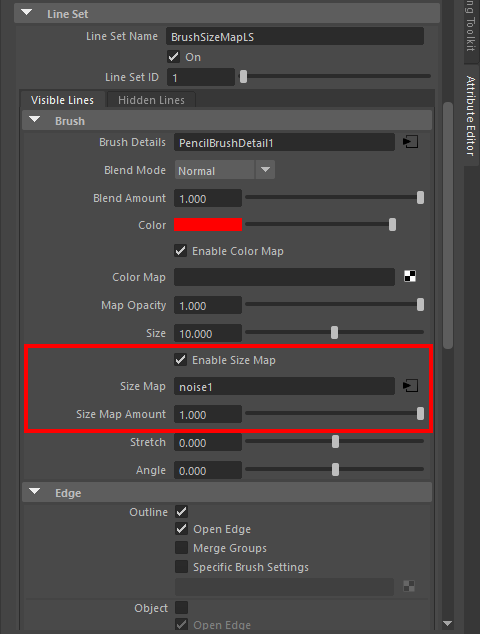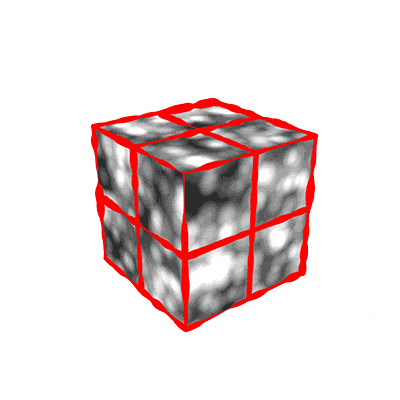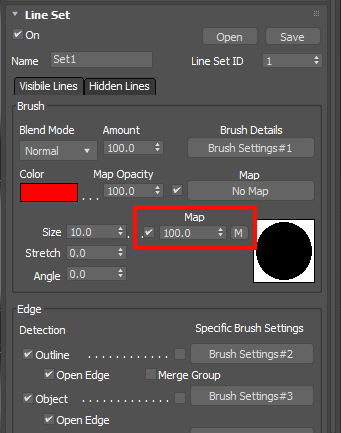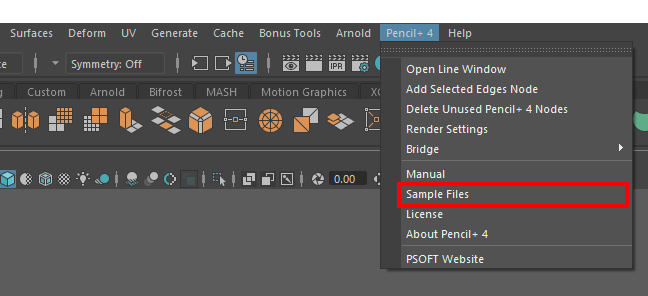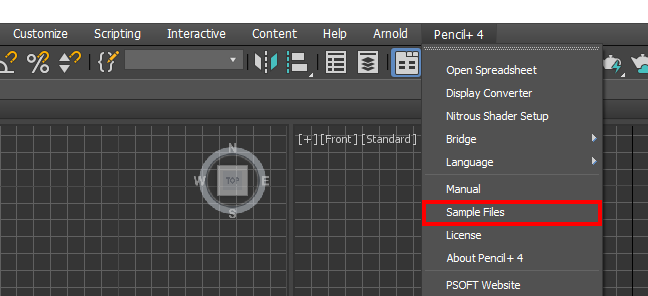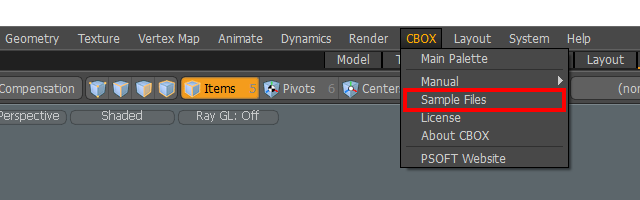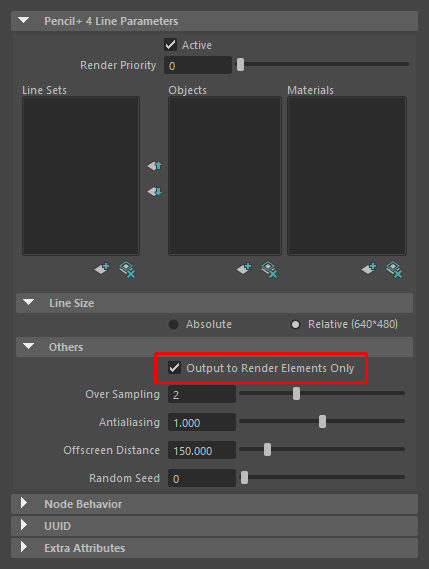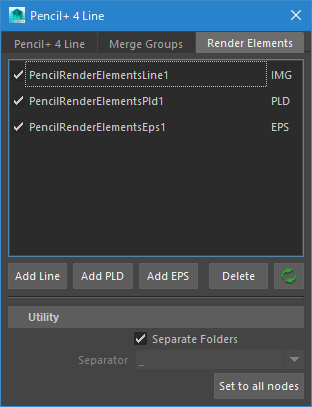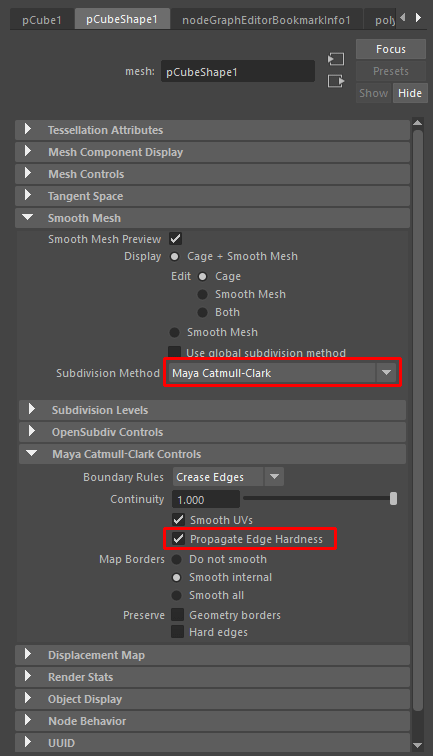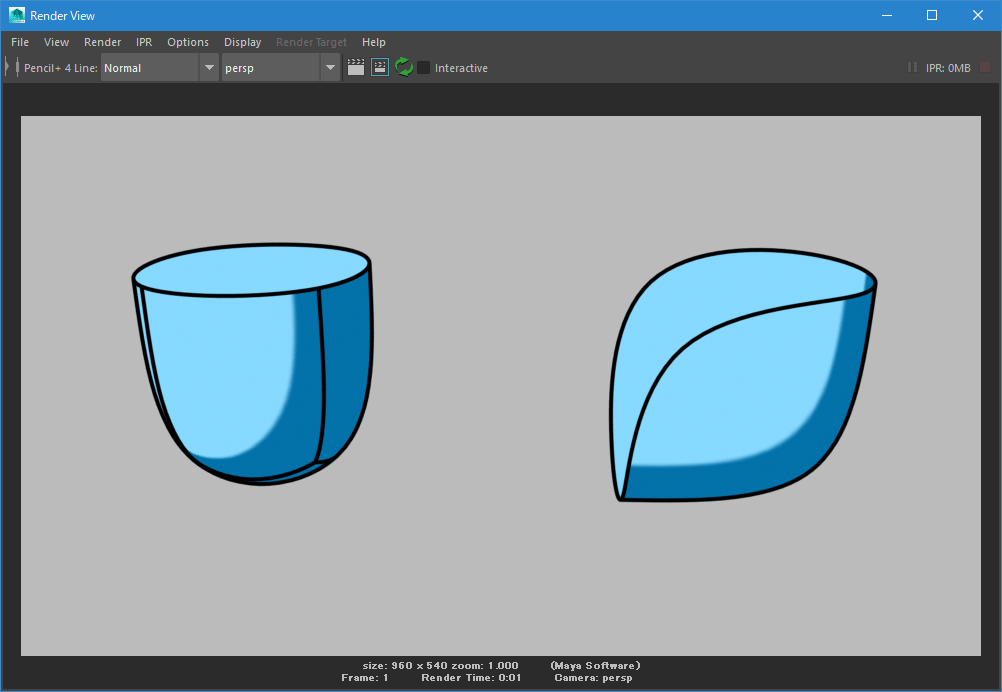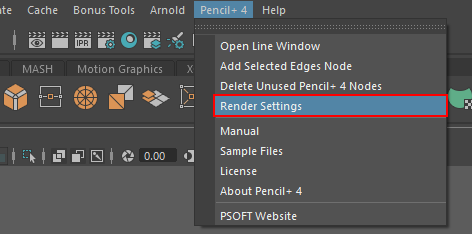Support FAQ :
- なし
You can perform network rendering by installing the CBOX network rendering plugin. There is no limit to the number of rendering nodes.
Executing Network Rendering
To use CBOX for network rendering, please install the network rendering plugin on the rendering PCs, start Modo in [Slave Mode] or [Headless Mode] and execute the render.
Installing the Network Rendering Plugin
Execute the setup file ("setup_CharacterBox_***_ntr.exe") and follow the instructions of the installer. If a different version of the plugin is already installed, please start by uninstalling it.
Resident programs, such as anti-virus software, may interfere with the product installation/uninstallation. If you experience problems with the installation/uninstallation, please temporarily disable your anti-virus software (or other resident programs).
The network rendering plugin can be downloaded from the "Download" section of the PSOFT User Page.
https://www.psoft.co.jp/user/en/ - なし
Pencil+ 4 for Maya supports network rendering using the command line renderer. There is no limit to the number of server PCs used for network rendering.
The network rendering plugin must be installed on the server PCs to perform network rendering. Please refer to the "Network Rendering" section of the product's manual for more details.- The network rendering plugin can only render when Maya is executed with the command line renderer.
- The network rendering plugin cannot be used to edit and save files. If used to save files, the settings for all Pencil+ 4 nodes will be re-initialized to their default values.
- なし
There is no limit to the number of servers and processors used when doing network rendering with Pencil+ 4 for Maya. You can add new rendering PCs without restriction.
- なし
Please use a [Size Map].
[Stroke Size Reduction] uses screen space as the basis for computing lines. Because of this, depending on the curve settings, lines can look unstable when animating. [Size Map] uses the object's UV coordinates to specify line thickness, so stable lines can be drawn when animating.
Please have a look at the [Size Map] sample file "LineSizeMap_1.mb" installed with the plugin.

- なし
Please use a [Size Map].
[Stroke Size Reduction] uses screen space as the basis for computing lines. Because of this, depending on the curve settings, lines can look unstable when animating. [Size Map] uses the object's UV coordinates to specify line thickness, so stable lines can be drawn when animating.
Please have a look at the [Size Map] sample file "LineSizeMap_1.max" installed with the plugin.

- なし
Please click [Sample Files] under [Pencil+ 4] in the Maya menu.

- なし
Please click [Sample Files] under [Pencil+ 4] in the 3ds Max menu.

- なし
Please click [Sample Files] under [CBOX] in the Modo menu.

Silent Install
Start a silent install by executing the following command in the command prompt.
"setup_***.exe" /SILENT* Replace
"setup_***.exe"above with the actual installer file name.The options
/SILENTand/VERYSILENTare available for silent installs. (When/VERYSILENTis used, the installation progress display is also disabled.)The option
/COMPONENTScan be used to specify installation target products. The plugin will only be installed for the specified products.In the example below, the plugin will only be installed for Maya 2016.5 and Maya 2017. (If a specified product version cannot be found, that version of the plugin will not be installed.)
"setup_***.exe" /COMPONENTS="Maya2016_5,Maya2017" /SILENT* The command is not case sensitive.
When the/COMPONENTSoption is not used, the plugin is installed for every installed product version.Product Versions and Matching Component Names
Maya Version 2016 2016.5 2017 2018 2019 2020 Component Name Maya2016 Maya2016_5 Maya2017 Maya2018 Maya2019 Maya2020 3ds Max Version 2017 2018 2019 2020 Component Name Max2017 Max2018 Max2019 Max2020 Please refer to the following page for other available options.
http://www.jrsoftware.org/ishelp/index.php?topic=setupcmdlineSilent Uninstall
Start a silent uninstall by executing the following command in the command prompt.
"C:\Program Files\PSOFT\ProductName\uninstall\unins000.exe" /SILENTThe uninstaller is usually created in the folder C:\Program Files\PSOFT\ProductName\uninstall where "ProductName" is the name of the product.
Please refer to the following page for other available options.
http://www.jrsoftware.org/ishelp/index.php?topic=uninstcmdlineYou can also uninstall by using the following commands.
- For 3ds Max
cmd /c "for /F "tokens=1,2,*" %I in ('reg query "HKLM\SOFTWARE\Microsoft\Windows\CurrentVersion\Uninstall\{8FAB6E07-1B66-4BF8-8AD1-9045BF5B1120}_is1" /v "QuietUninstallString" /reg:64') do %K" - For Maya
cmd /c "for /F "tokens=1,2,*" %I in ('reg query "HKLM\SOFTWARE\Microsoft\Windows\CurrentVersion\Uninstall\{6D19AF5C-7C20-4295-BD7B-5BA37A3F4311}_is1" /v "QuietUninstallString" /reg:64') do %K"
- For 3ds Max
- なし
We do not plan to add support for the DXF format.
We recommend using Illustrator to convert from EPS to DXF.If you need to convert multiple files automatically, please try Illustrator's [Batch] feature. The following URL gives an example for converting EPS to PDF, but you could do the same to export to DXF.
https://helpx.adobe.com/creative-suite/kb/convert-multiple-ai-files-eps.html - なし
To output materials and lines separately as images in one render, enable [Output to Render Elements Only] in the PencilLine node, add Render Elements nodes and render the scene.


- なし
To reproduce, using Maya, the drawing of lines using the [Crease] functionality of 3ds Max, use [Hard Edges] and [Maya Catmull-Clark]'s [Propagate Edge Hardness].
Furthermore, the Pencil+ 4 sample file "MeshSmoothPreviewRender.mb" uses [Hard Edges] and [Propagate Edge Hardness] to draw lines. Please refer to the settings of the object on the left-hand side.


- なし
Yes, there is. We received a lot of requests for it during the beta trials, so we added it in the final version.
- なし
Use the Pencil+ 4 Line Viewport to check the Lines in the viewport. Smooth mesh preview is not supported due to the Maya specifications.
- なし
Pencil+ 4 supports rendering smooth mesh previews. Enable it in the "Rendering Settings" under the Pencil+ 4 menu.

- なし
- なし
Due to the specifications of the Maya software, we are having trouble generating render elements output for Pencil+ 4 Materials. Please use render layer functionality instead.
- なし
Yes, you can. You can group referenced LineSet nodes under one PencilLine node to render. Please have a look at the sample files under the [Line/Reference] folder for an example of a scene using references.
- なし
The reason is that the API to access 2D textures is slow. The performance should improve if the Maya API is improved in the future.
- なし
3D textures are not supported due to limitations in the Maya API. Other functionality that uses the same API as 3D textures, such as Layered Textures, also cannot be used. We will consider adding support for 3D textures if this aspect of the Maya API is improved.