This page explains how to use Pencil+ 2 Materials.
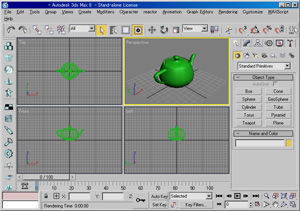 Create the object to which you will apply a texture.
Create the object to which you will apply a texture.
Go to [Create / Standard Primitives / Teapot], and create a teapot. Create a material.
Create a material.
Press the [M] key to open the Material Editor, then press the [Type] button to open the Material/Map Browser. Select [Pencil+ 2 Material] in the browser and press [OK].
Select [Pencil+ 2 Material] in the browser and press [OK]. The Replace Material dialog will appear. Select [Keep old material as sub-material?] and press [OK].
The Replace Material dialog will appear. Select [Keep old material as sub-material?] and press [OK]. This completes the preparation. Let's apply the material to the teapot and render the scene.
This completes the preparation. Let's apply the material to the teapot and render the scene. Rendering result.
Rendering result.
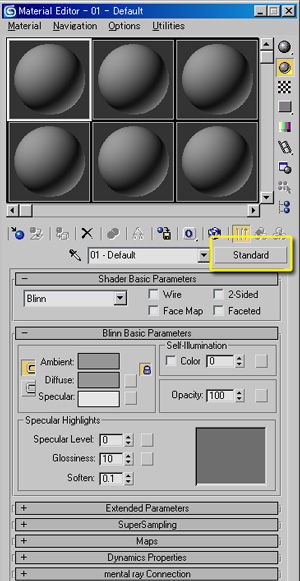 Create a material.
Create a material.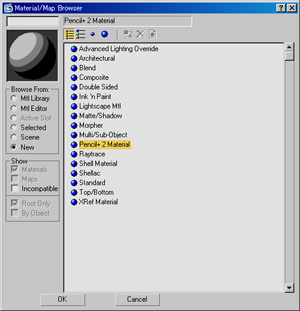 Select [Pencil+ 2 Material] in the browser and press [OK].
Select [Pencil+ 2 Material] in the browser and press [OK].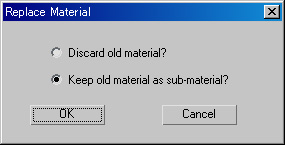 The Replace Material dialog will appear. Select [Keep old material as sub-material?] and press [OK].
The Replace Material dialog will appear. Select [Keep old material as sub-material?] and press [OK].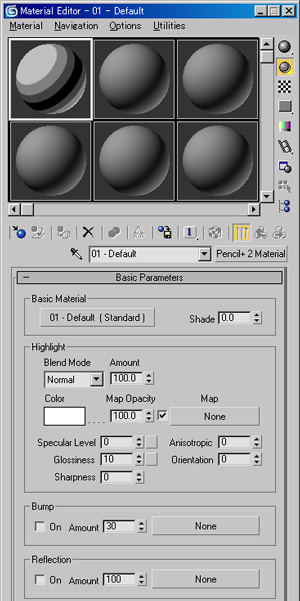 This completes the preparation. Let's apply the material to the teapot and render the scene.
This completes the preparation. Let's apply the material to the teapot and render the scene.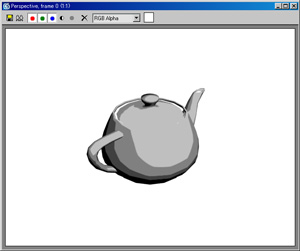 Rendering result.
Rendering result.