This tutorial explains how to merge Pencil+ 2 Line parameters from different max files.
Since some data is not supported by max's [Environment and Effects] / [Merge], we need to perform the merge using a specialized helper object.

Since some data is not supported by max's [Environment and Effects] / [Merge], we need to perform the merge using a specialized helper object.
 Open the file containing elements you wish to merge. Select [Pencil+ 2] from the pull-down list in [Create] panel / [Helper].
Open the file containing elements you wish to merge. Select [Pencil+ 2] from the pull-down list in [Create] panel / [Helper]. Press the [Line Merge] button and place the [Pencil+ 2 Line Merge Helper] object anywhere on the scene.
Press the [Line Merge] button and place the [Pencil+ 2 Line Merge Helper] object anywhere on the scene.
It does not matter where you place the [Pencil+ 2 Line Merge Helper] object and there is no need to set the parameter values.
 Save the scene.
Save the scene. Open the file where you wish to merge elements, then select [File] menu / [Merge] and select the file saved in step 3.
Open the file where you wish to merge elements, then select [File] menu / [Merge] and select the file saved in step 3.
 The [Merge] dialog opens up.
The [Merge] dialog opens up.
Choose the [Pencil+ 2 Line Merge Helper] and press [OK].
 The [Pencil+ 2 Line Merge] dialog appears.
The [Pencil+ 2 Line Merge] dialog appears.
Select the merge method and press [OK].
 The Pencil+2 lines are merged.
The Pencil+2 lines are merged.
The [Pencil+ 2 Line Merge Helper] is automatically deleted from the scene.
Tips!
The Line Merge Helper can also be used to merge efficiently external reference objects (XRef Objects).
However, for 3ds max 8, 9 and older versions, due to a different way of operating, the Line Merge dialog appears every time a file
is opened.
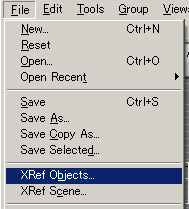
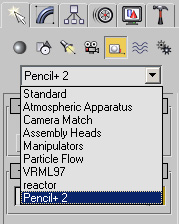 Open the file containing elements you wish to merge. Select [Pencil+ 2] from the pull-down list in [Create] panel / [Helper].
Open the file containing elements you wish to merge. Select [Pencil+ 2] from the pull-down list in [Create] panel / [Helper].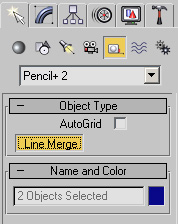 Press the [Line Merge] button and place the [Pencil+ 2 Line Merge Helper] object anywhere on the scene.
Press the [Line Merge] button and place the [Pencil+ 2 Line Merge Helper] object anywhere on the scene.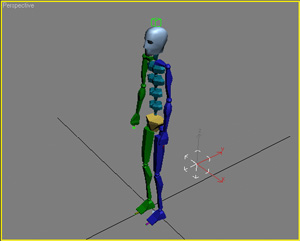
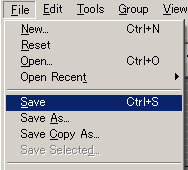 Save the scene.
Save the scene.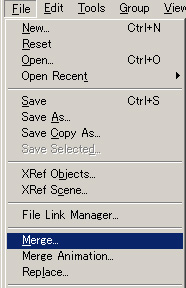 Open the file where you wish to merge elements, then select [File] menu / [Merge] and select the file saved in step 3.
Open the file where you wish to merge elements, then select [File] menu / [Merge] and select the file saved in step 3.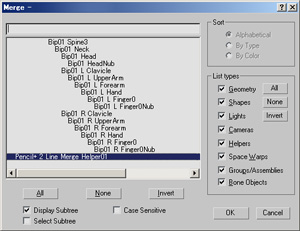 The [Merge] dialog opens up.
The [Merge] dialog opens up.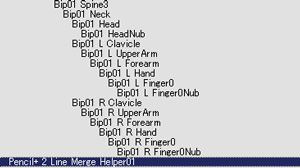
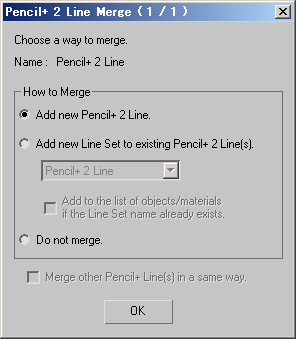 The [Pencil+ 2 Line Merge] dialog appears.
The [Pencil+ 2 Line Merge] dialog appears.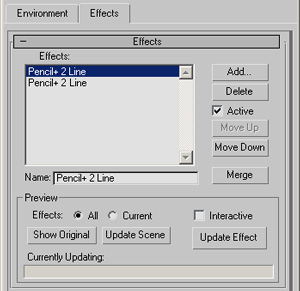 The Pencil+2 lines are merged.
The Pencil+2 lines are merged.