We introduce the [Zone Antialiase] feature, a feature introduced with Pencil+ 2. This feature can be configured in Pencil+ 2 Material / [Gradation] rollout / [Advanced Settings] button / [Advanced Settings] rollout.




 This feature was introduced to address the problem in Pencil+ 1 where it felt like the anti-aliasing effect was weak in cases where zone positions completely overlapped.
This feature was introduced to address the problem in Pencil+ 1 where it felt like the anti-aliasing effect was weak in cases where zone positions completely overlapped.
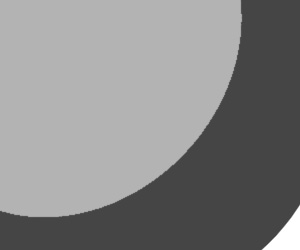

 When the anti-aliasing effect feels weak depending on the lighting or shape, use [SuperSampling] in the material defined in Pencil+ 2 Material / [Basic Parameters] rollout / [Basic Material].
When the anti-aliasing effect feels weak depending on the lighting or shape, use [SuperSampling] in the material defined in Pencil+ 2 Material / [Basic Parameters] rollout / [Basic Material].
Alternatively, you can go to main toolbar / [Render Setup] button / [Assign Renderer] rollout and select [Default Scanline Renderer] for [Draft] or [Production], then go to [Renderer] tab / [Default Scanline Renderer] rollout / [Global SuperSampling].
Tips!
Starting with Pencil+ 2.06, it is possible to deactivate anti-aliasing for Zones and Highlights when [Zone Antialiase] is disabled and under the following conditions.
- The minimum and maximum values of adjacent zones are completely overlapped.
- The [Sharpness] value of the [Highlight] is 100.
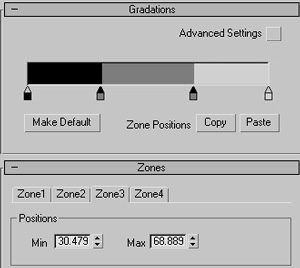
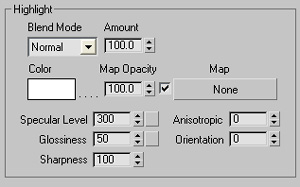
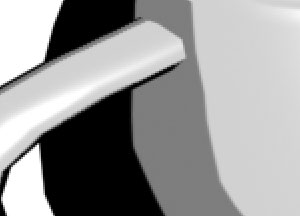
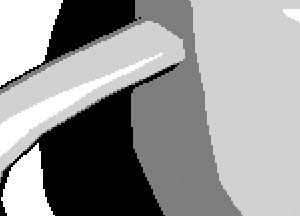
 This feature was introduced to address the problem in Pencil+ 1 where it felt like the anti-aliasing effect was weak in cases where zone positions completely overlapped.
This feature was introduced to address the problem in Pencil+ 1 where it felt like the anti-aliasing effect was weak in cases where zone positions completely overlapped.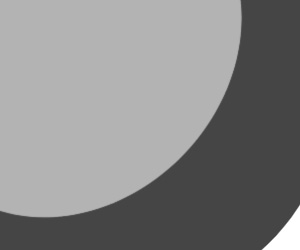
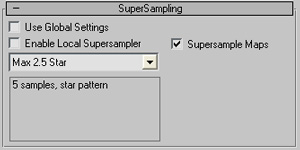 When the anti-aliasing effect feels weak depending on the lighting or shape, use [SuperSampling] in the material defined in Pencil+ 2 Material / [Basic Parameters] rollout / [Basic Material].
When the anti-aliasing effect feels weak depending on the lighting or shape, use [SuperSampling] in the material defined in Pencil+ 2 Material / [Basic Parameters] rollout / [Basic Material].